Now that you can control the Advertiser 3 on a console basis, it will be released for the time being.
Since the program folder and the src folder exist when you unzip and there is an execution module on the program side, the program is started when you execute exe. Since there is a source file of execution module in src, if you are concerned, build using this side. In addition, we do not cope with Advertiser 3 connected to wired LAN.
Functional overview
-
Search for Advertiser 3 that is running and wirelessly connected and connect automatically.
-
The console input status is “>”, so when you enter a command here, it will be sent to Adventurer3.
Automatic connection
When Adventurer3 connects to the wireless LAN, it has been found in “Adventurer3 Control – 1” that it has automatically used the locally assigned address. (Farm confirmed only with v1.0.7)
Therefore, it is possible to search for this MAC address and specify the IP using the arp command. Based on this content, connect to the device side.
There are multiple units, and the operation in the case of wired LAN connection is unknown. When connecting to a wireless LAN, if IP information does not reach the PC, etc., you need to have FlashPrint connect in advance.
If there is no device to connect, the program will start immediately and end immediately.
Command input
With “>” displayed, if you enter a string, it will be interpreted as a command and sent to the device side.
-
p
Once the current status (temperature, device status, print status) is displayed, results such as temperature or print status may be different. In that case, it will be displayed if you restart this program. -
l
LED display ON / OFF. There is no character after l or 1 if it is ON, if 0 it is available even during build. -
s
Note that pressing s during sending and printing of the emergency stop command sending M112 will not lower the nozzle temperature and the nozzles will also stop at the current location. -
j
Specify a file name after printing start j. After entering j, you can easily set the file to be output by dragging and dropping it on the console screen. There is no function to stop file transfer itself, so if you want to stop printing, enter jobstop after printing starts. -
jobstop
Stop printing. The operation is the same as pressing the ■ button on the FlashPrint or device screen. Once I tried it, it was the same. -
G or M
Recognizing as a G code and transmitting the input character string as it is If, for example, G1 X0 Y0 F3000 is input, the nozzle moves to the center. The coordinates seem to be X0Y0Z0 when calibrated. -
q
Exit the program
The wrong command is ignored.
If there is a command that can not be recognized by the G / M, the command is sent to the device, but after a 5-second timeout, the command input state is restored. In this case, although the connection with the device side is broken, the program has a function to automatically reconnect automatically, so the command input can be continued.
End of program
Enter “q” when “>” is displayed, or even window x button is OK. At the moment, there seems to be no abnormality on the equipment side.
Finally
In the future, we will shift from the GUI to creating a program that can control Advertiser 3, and plan to improve output accuracy and output environment, including file post processing.
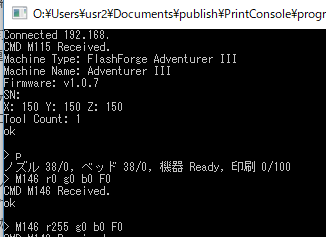
コメント